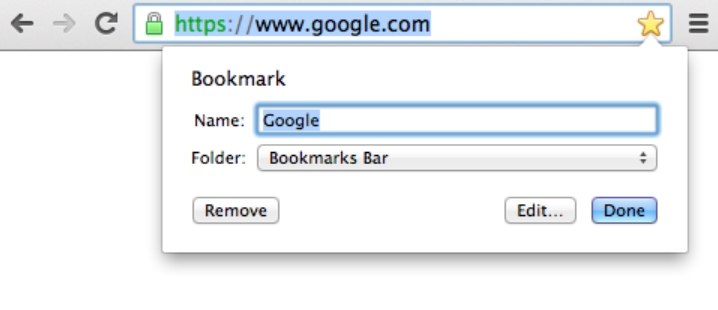
The bookmark is a useful tool in our Chrome browser to ensure we wouldn’t lose the web address we desire to visit again. But after a while, the growing list of the bookmark can be frustrating. Thus, we wish to delete some. To do that, there some ways on how to delete bookmarks on Google Chrome from a computer and mobile devices.
How to Delete Bookmarks on Google Chrome from PC Browser
In total, there are three methods on how to delete bookmarks on Google Chrome from your computer browser. Some people prefer may prefer one than the others because of some reason. Therefore, you may choose your preferred method after trying these:
Delete from Opened Starred Page
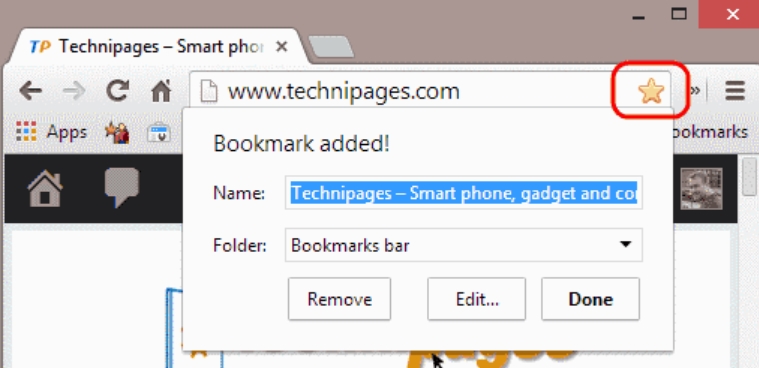
Just like how you bookmarked the page by clicking on the star icon at the right side of the address bar, you can also delete it from there. First, you should open the bookmarked page you want to delete. Click on the star icon until the command dialogue appears, then click Delete. You have successfully deleted the bookmarked page if the star icon turned hollow.
Delete through the Bookmark List
When you open your browser Setting (the three dots vertical button at the top right), you will find the bookmark menu. Point your cursor to Bookmark to expand the bookmark menu, and also there will be your bookmarked pages listed below. To delete it, you have to navigate your cursor to the bookmark you want to delete, right click, then click on Delete. If you activated your bookmark bar, then this task will be easier since you only need to expand the bar and right click to Delete.
Delete by Bookmark Manager
Just like the previous method, open your bookmark manager through the setting (Setting à Bookmark à Bookmark Manager). Or you can also use the shortcut by pressing the combination of CTRL + Shift + O at the same time to the bookmark manager directly. To delete the bookmark, right click on the bookmark then click for Delete. You can also left click to select the bookmark then press Delete key on your keyboard.
How to Delete Bookmarks on Google Chrome from Mobile Browser
Even though it has the same basic, but deleting the bookmark on Google Chrome from a mobile browser is also different. The reason is Chrome for a mobile browser has simpler features than the web. That way, look at the explanation below:
Android
To delete the Google Chrome bookmark in Android, you have to open the Setting menu (three vertical dots) and tap Bookmark. You will see your bookmark list, and on each list, there are others three-vertical-dots at the right side. Click on the dots of the bookmark you want to delete, then click Delete. Also, you can delete by open the bookmark page, click the icon until the bookmark dialogue appears, then tap for the trash bin icon.
iOS
Different from the Android, in the iOS the Setting menu appears as three horizontal dots, click that then click Bookmark. To delete one bookmark, simply swipe left and then tap for Delete. But if you wish to delete two or more bookmarks, click on Select at the bottom of the page, then click Delete.
Now you know the methods on how to delete bookmarks on Google Chrome for both web and mobile. That way you can organize your bookmark list and wouldn’t miss some bookmarks you truly need over the trivial ones. And while deleting, make sure that you’re removing what you want to delete.